Basic Trouble Shooting
Here are some solutions you can try if you are having problems connecting (or staying connected) to the Internet:
- Start by making sure the modem is plugged in and turned on. The lights on the front of the modem labeled POWER and DSL should be Green and SOLID.
- Power cord should be securely plugged into the modem and a power strip.
- Phone cable should be securely plugged in the DSL jack on the modem and a phone jack on the wall.
- Ethernet cables should be securely plugged into the back of the DSL modem.
- Reboot your modem. This can fix Internet connection problems, improve slow connections and resolve wireless issues.
- Unplug the power cord from your modem.
- Verify you have unplugged the correct cord by checking that all the lights on the modem are OFF.
- Wait 30 seconds and plug the power cord back into the modem.
- Wait for the DSL light to go SOLID.
- Try connecting to the Internet.
- Bypassing your own wireless router is a common step in troubleshooting Internet connection problems.
- Simply disconnect the Ethernet cable that runs from the AcenTek DSL Modem to the back of your OWN Wireless router.
- Plug that Ethernet cable directly into your Computer or Laptop.
- Power cycle the AcenTek DSL Modem to make sure that it is able to recognize the computer that is attached to it. This will allow you to determine if your OWN Wireless router is the ISSUE.
If you are having difficulties with your Internet access, please contact our Technical Support at 1811 or 1-888-404-4940 toll free. Our technicians are available 24 hours a day, 7 days a week.
Slow Connections
Here are some solutions you can try if you are having problems connecting (or staying connected) to the Internet:
- Start by making sure the modem is plugged in and turned on. The lights on the front of the modem labeled POWER and DSL should be Green and SOLID.
- Power cord should be securely plugged into the modem and a power strip.
- Phone cable should be securely plugged in the DSL jack on the modem and a phone jack on the wall.
- Ethernet cables should be securely plugged into the back of the DSL modem.
- Reboot your modem. This can fix Internet connection problems, improve slow connections and resolve wireless issues.
- Unplug the power cord from your modem.
- Verify you have unplugged the correct cord by checking that all the lights on the modem are OFF.
- Wait 30 seconds and plug the power cord back into the modem.
- Wait for the DSL light to go SOLID.
- Try connecting to the Internet.
- Bypassing your own wireless router is a common step in troubleshooting Internet connection problems.
- Simply disconnect the Ethernet cable that runs from the AcenTek DSL Modem to the back of your OWN Wireless router.
- Plug that Ethernet cable directly into your Computer or Laptop.
- Power cycle the AcenTek DSL Modem to make sure that it is able to recognize the computer that is attached to it. This will allow you to determine if your OWN Wireless router is the ISSUE.
If you are having difficulties with your Internet access, please contact our Technical Support at 1811 or 1-888-404-4940 toll free. Our technicians are available 24 hours a day, 7 days a week.
Internet Speed Test
Please enter your zip code to load the correct speed test for your area.
If your speed test falls below your Internet plan’s range:
- Make sure that the device you are running the test on is the only device connected. If more than one device is connected and doing multiple tasks while running the test, your speed results will only show the remaining bandwidth available.
- Avoid interference by using a wired Ethernet connection (not wireless)
- Close all applications. Make sure that you are not streaming video and/or music as this will impact the results of your test.
- Rerun the speed test after resetting your internet modem and/or router.
Helpful Modem Tips
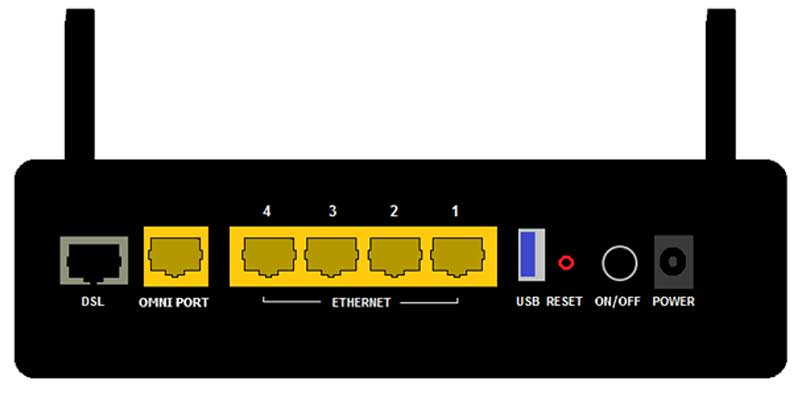
An illustration of a modem.
• Ports 2, 3 & 4 are for VIDEO ONLY.
• Port 1 is for DSL ONLY. Any connection from your computer, switch or Wireless Router needs to be in Port 1 of the AcenTek DSL Modem.
• If you are WiFi and are completely wireless (Ex: iPad, Smartphone, Laptop), all Video patch cords should be in 2, 3 or 4. There will be nothing in Port 1.
• If your AcenTek DSL Modem has an OMNI PORT Port 1, 2, 3, & 4 are for Video and the OMNI Port is used for DSL.
• Please refrain from pushing the reset button on the back of your modem as doing so may prevent your services from working.
If you are having difficulties with your Internet access, please contact our Technical Support at 1811 or 1-888-404-4940 toll free. Our technicians are available 24 hours a day, 7 days a week.
Web Hosting Technical Support
If you subscribe to our web hosting service and have questions or problems, contact Technical Support:
PHONE: 866.245.5154
EMAIL: support@acentek.net
If none of these tips help, please call our Support Team at 888.404.4940