How do I set up my email account in mac mail with an allcom.net email service?
1. Open Mac Mail, click on the Mail menu and choose Add Account from the drop down.
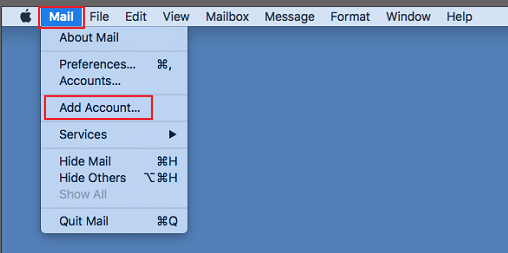
2. Select Other Mail Account, then click Continue.
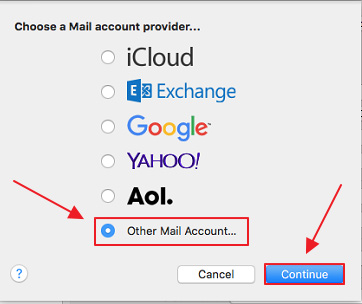
3. Enter your Full Name, your AcenTek Email Address and your AcenTek Password. Then click Sign In.
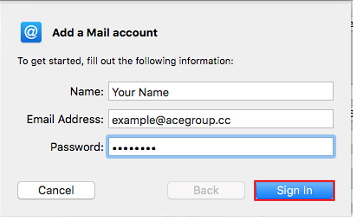
- Fill in the following:
a.) Account Type: IMAP
b.) Incoming Mail Server: mail.goacentek.net
c.) Outgoing Mail Server: mail.goacentek.net
d.) Click Sign In
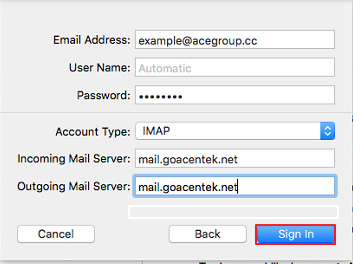
5. Select Done.
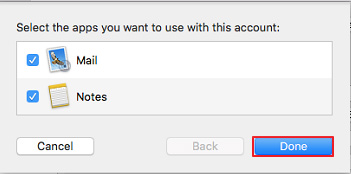
PLEASE NOTE: If you have multiple email accounts or have a special requirement to utilize a third party email client you can setup your email in those systems as well. (Popular clients include Microsoft Office, Mac Mail, Mozilla Thunderbird, Android Email App, iPhone/iPad Mail App, just to name a few.) While we do allow customers to access their third party email client, we are unable to provide support for those systems beyond basic setup instructions. If you have issues with a third party email client, please contact the manufacturer of that email client software.