How do I set up my email account in windows10 with a goacentek.net email service?
1. On the start screen, click Mail.
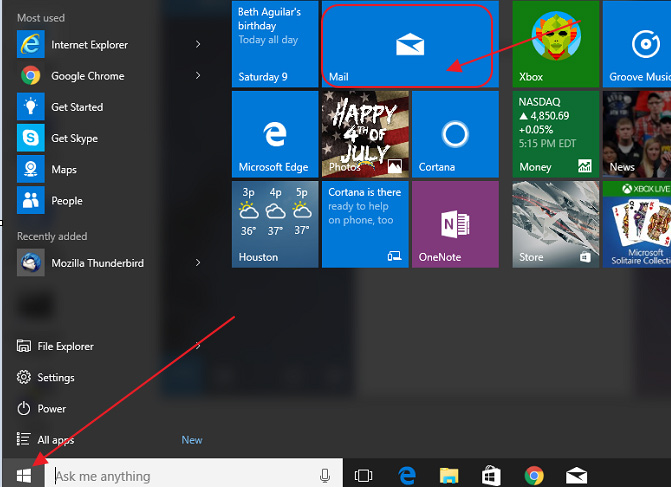
2. Click Settings (gear icon)
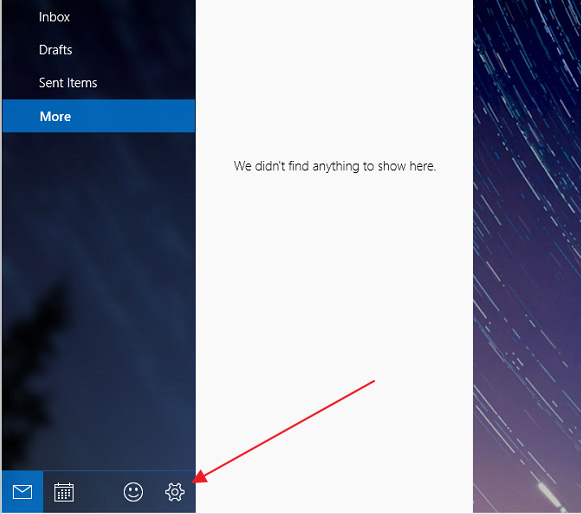
3. Select Manage Accounts
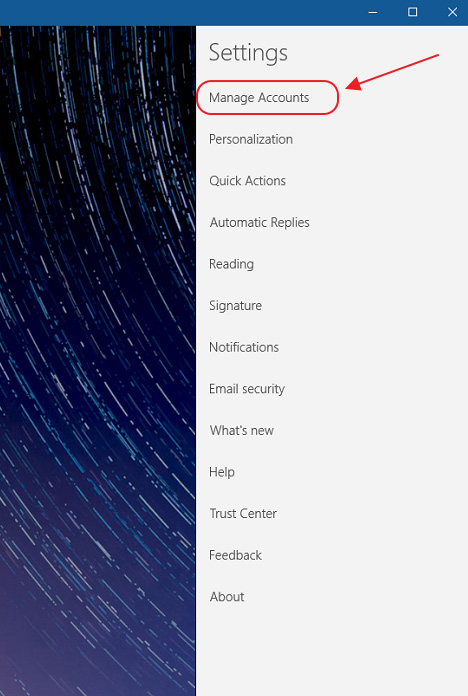
4. Select Add Account
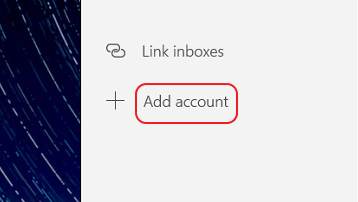
5. Choose Advanced Setup
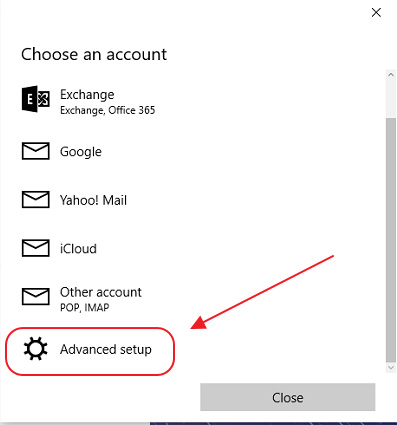
6. Select Internet Email
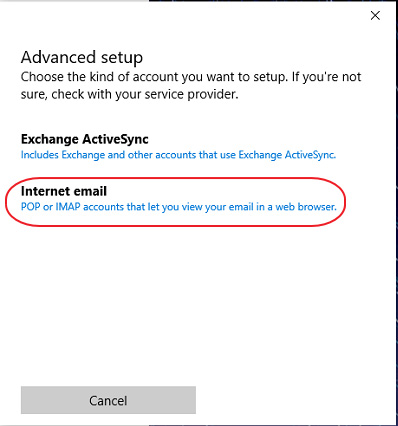
- Enter in incoming server settings:
1.) Enter your Account name
2.) Enter your name. We’ll send you messages using this name.
3.) For Incoming Email Server, enter mail.goacentek.net
4.) For Account Type, enter IMAP4
5.) Enter your Email Address.
6.) Enter your AcenTek username (example: bsmith)
7.) Enter your Password
8.) For outgoing (SMTP) Email Server, enter mail.goacentek.net
9.) Check boxes for Outgoing server requires authentication, Use the same user name and password for sending email, Require SSL for incoming email and Require SSL for outgoing email.
7.) Click Sign In
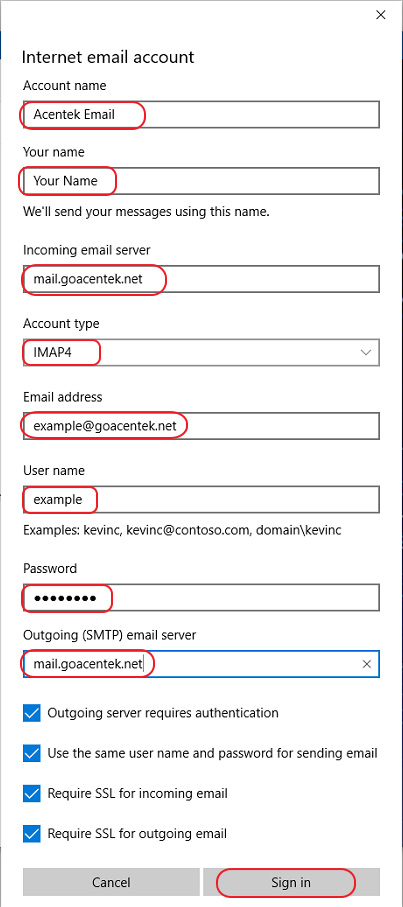
8. Click Done. You are finished setting up your acegroup.cc email account in Windows10.
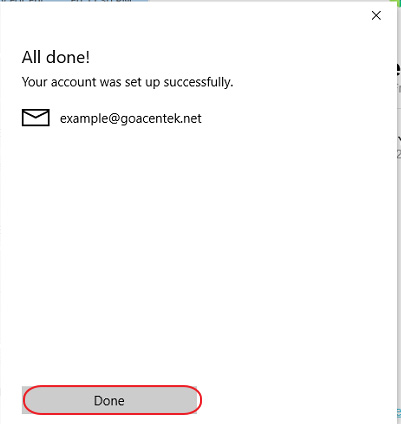
PLEASE NOTE: If you have multiple email accounts or have a special requirement to utilize a third party email client you can setup your email in those systems as well. (Popular clients include Microsoft Office, Mac Mail, Mozilla Thunderbird, Android Email App, iPhone/iPad Mail App, just to name a few.) While we do allow customers to access their third party email client, we are unable to provide support for those systems beyond basic setup instructions. If you have issues with a third party email client, please contact the manufacturer of that email client software.